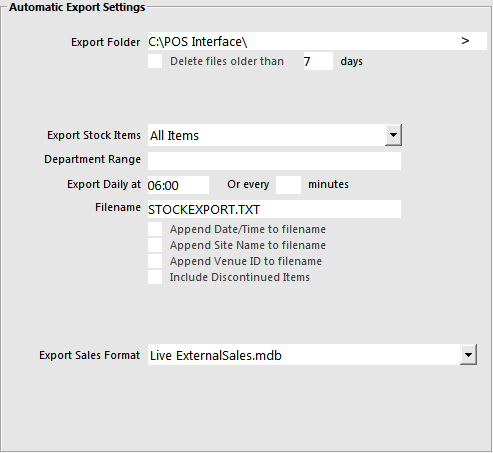
The export only needs to happen from a single terminal.
Go to Setup > POS Terminals > Modify > Import/Export > Automatic Export Settings.
Browse to a location on your network or PC where you would like the export to be saved to, and where the Import will be pulled from.
Within this folder you will need to have a blank .mdb file (supplied) before attempting any communications with The Exchange software.
This file can be downloaded here(you must be logged into the website to download).
Extract the file and place it in the folder that is accessible on the network.
Enter the name you want to use for the file once it has been exported.
Enter the time you want the export to take place each day.
This file will update the stock items that can be selected for promotion.
Use the drop down menu to select ‘Live ExternalSales.mdb’.
The import needs to happen from the same terminal the export takes place.
Go to Setup > POS Terminals > Modify > Import/Export > Automatic Import Settings.
Browse to the location on your network or PC where the export is saved to, and where the Import will be pulled from.
Enter the name of the file you want to import.